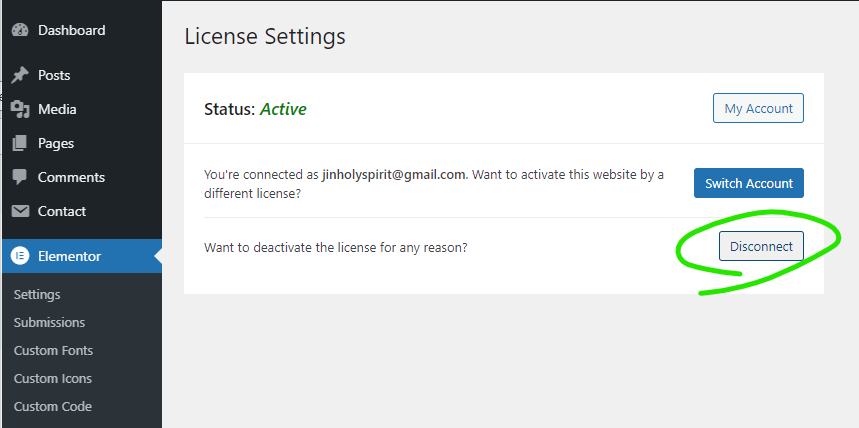Create Dev Site
- Log into Cpanel
- List Accounts
- Create subdomain dev.domain
- Use WordPress Toolkit to install WordPress on dev.domain
- Set super admin username / password
- Install plugin – All-in-One WP Migration
6a. Check php version is most latest one using MultiPHP Manager
(if php version is too old, the migration will fail in step 14)
Get Copy of Production Site
- Log into prduction domain
- Install plugin – All-in-One WP Migration, if not already installed
- Export site to file
- Download the file
Design Prep
- Get hex color of theme
- Create white version of logo
Install Copy of Production Site to Dev Site
- Log into dev.domain/wp-admin
- First go to Settings > Permalinks*
Select “Post name” structure and click “Save Changes
* Newly added step not in video
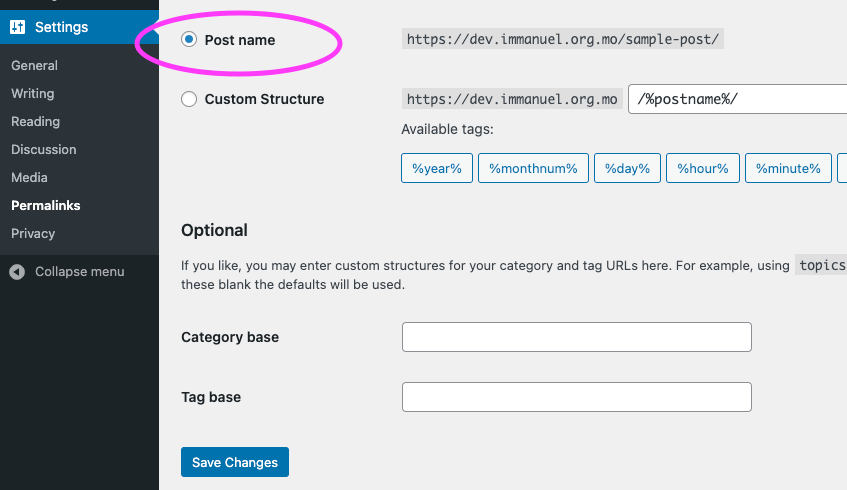
- Go to All-in-One WP Migration > Import to import migration file
- Let the import run. Sometimes it spins forever, not showing 100%, can just check dev.domain to see if the site has been copied
- Try logging into dev.domain/user
If get 404, try updating htaccess (View video here)
(If step 14 was completed, step 17 should not occur)
Set up new theme
- Clean up templates:
a) Delete Templates > Saved Templates > All
b) Delete Appearance > Header Footer & Blocks
c) Import 2 XML files Tools > Import > WordPress Importer
d) Update Elementor default kit
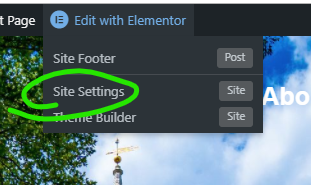
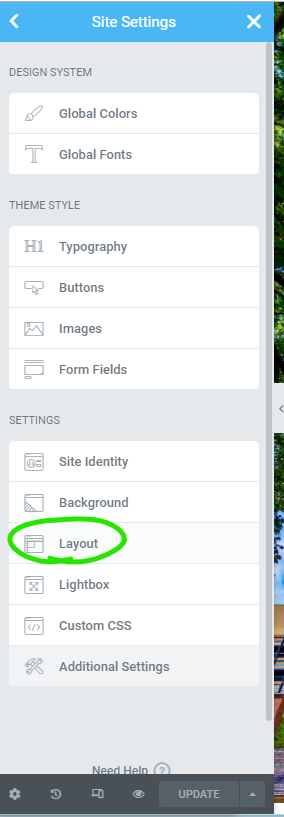
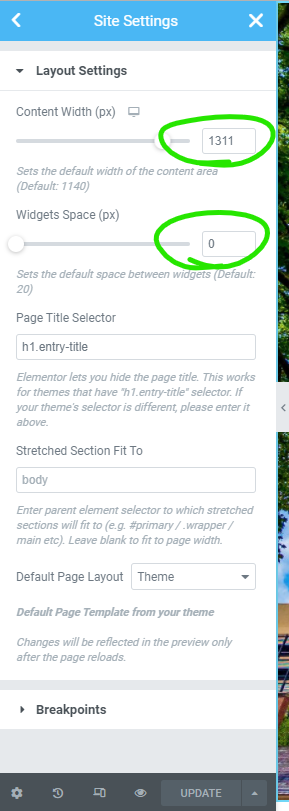
- Clean up themes:
a) Activate Cyber Church Theme 2 - Clean up plugins:
a) Deactivate and Delete plugins not in use
Advanced Custom Fields
Ajax Load More
Custom Post Type UI
b) Activate Elementor Pro
Update contents
- Update Connection Card Form Contact > Connection Card
- Appearance > Customize
a) Set logo for transparent header and sticky header
b) Set theme colors #0b6fdb - Edit each page in Elementor
a) Import template
b) Replace contents - Update footer Edit with Elementor > Site Footer
- Check permalinks Settings > Permalinks > Post name
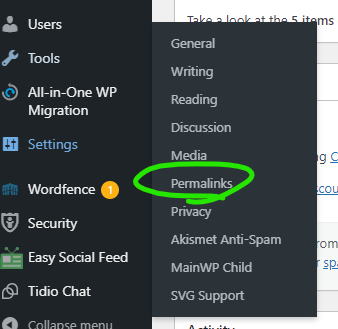
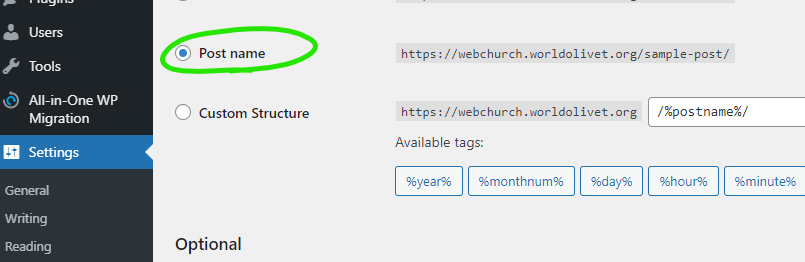
26. Check Posts Using Correct Template
a) Templates > Saved Templates
b) Click “All”
c) Look for “Singular Post”
d) Edit with Elementor
e) Click “Display Conditions”
f) Select “All Singular Posts”
g) Check Posts
Copy Dev Site to Production
- Export dev site via migration tool
- Import site to production
- Check links
Activate Elementor on Production Site
29. Click Reactive License
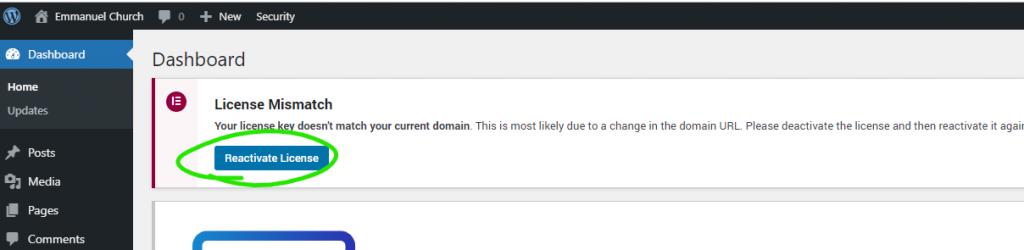
30. Click Switch Account
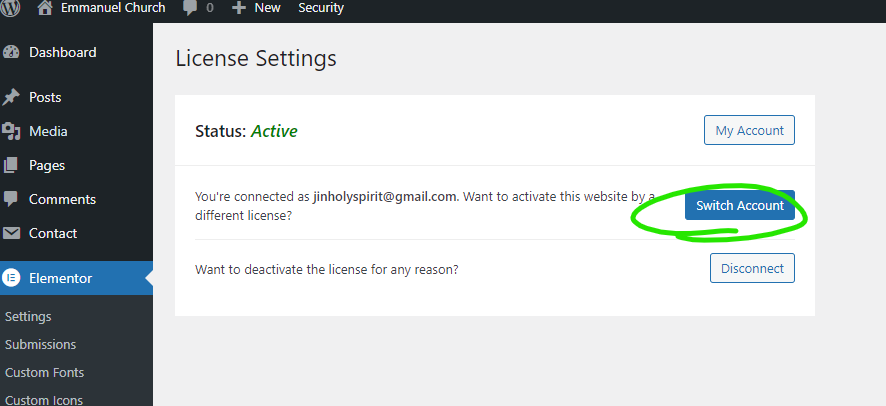
31. Click Activate
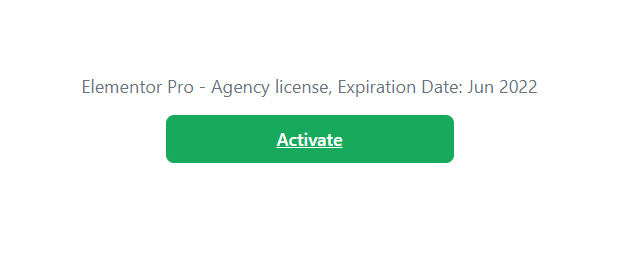
Deactivate Elementor on Dev Site
32. Go to Elementor > License
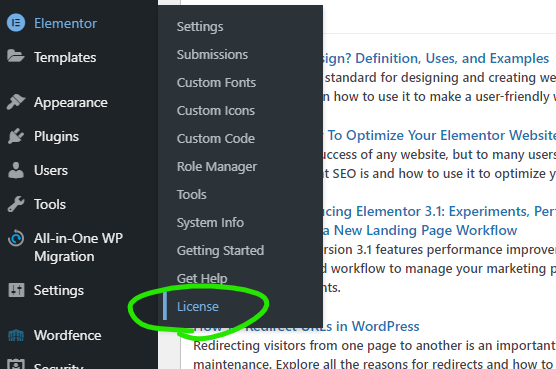
33. Select “Disconnect”